Mastering Motherboard Installation: A Step-by-Step Guide
Building your own PC can seem daunting, but with a clear plan, it’s surprisingly manageable. One of the crucial steps is installing the motherboard—the heart of your computer. This comprehensive guide walks you through each stage, from preparing the case to powering on your new build. Whether you’re a seasoned PC enthusiast or a first-time builder, understanding this process is paramount to a successful and stable system. We’ll cover essential steps like installing standoffs, connecting front panel components, and ensuring correct power connections, all while referencing helpful visuals for clarity. By the end, you’ll confidently navigate the motherboard installation process.
Securing the Foundation: Installing Standoffs and the I/O Shield
Before placing the motherboard, ensure your case has standoffs correctly installed. These small screws elevate the motherboard, preventing shorts. “The standoffs should line up exactly with the holes in your motherboard,” the guide emphasizes. Some cases use raised screw holes as makeshift standoffs which are perfectly acceptable.
Next, address the I/O shield. This metal plate covers the back panel ports. “Today, 99% of new motherboards provide their own custom I/O shield,” the guide notes. Use the one provided with your motherboard, discarding any pre-installed default one. If your motherboard lacks an I/O shield, a makeshift one from non-conductive material can suffice, although it’s not essential for operation.
Motherboard Placement and Front Panel Connections
Carefully place the motherboard onto the standoffs, aligning the external port headers with the I/O shield openings. Secure the board using the appropriate screws, ensuring a snug but not overly tight fit. “Be sure to use the screws that correspond to your standoffs,” cautions the installation guide.
Next, connect the front panel components. This involves connecting various cables, such as the power switch, reset switch, and LED indicators. The guide highlights the “Power SW” header, but location varies significantly among motherboards. Refer to your motherboard manual for precise pin assignments. Remember to check LED orientation; reversing them might be necessary to achieve illumination.
Connecting Data Cables and Expansion Cards
With the front panel connected, it’s time for data cables. Connect IDE, SATA, and floppy cables to their respective drives and motherboard connectors. Following a logical numbering convention (SATA1 for the primary drive, for example), simplifies troubleshooting. The guide also advises proper jumper settings for multiple IDE devices to designate them as Master and Slave.
Install expansion cards such as video cards (crucial) or sound cards (optional, if not integrated). Match the card type to the available slot (AGP or PCI-Express). Insert securely and fasten the card to the case using a screw.
Powering Up: Connecting Power Leads and Peripherals
The motherboard requires at least one main ATX power connector (20 or 24 pin). “Although most motherboards that accommodate the 24 pin power connector will function with a 20 pin connector and 4 vacant pins; it is highly recommended that you obtain a power supply with the correct number of pins for the main power,” the guide emphasizes. Many boards need an additional 4 or 8 pin auxiliary power connector as well.
Finally, connect your keyboard, mouse, and monitor. Pay attention to connector types (PS/2 or USB for keyboard and mouse, and VGA or DVI for monitor) and consult relevant documentation if needed.
Final Steps and Powering On
Once all connections are secure, turn the power supply on (check for on/off switch). Plug in the PC, and power it on using the case’s power button. A single beep signifies a successful POST (Power-On Self-Test), signaling that the system is booting up correctly.
Conclusion
Installing a motherboard might seem intricate, but a systematic approach makes it achievable. This guide, supplemented by your motherboard manual, equips you with the knowledge to complete this crucial step of PC building successfully. Remember careful planning, attention to detail, and frequent cross-referencing with your motherboard’s documentation will significantly reduce the risk of errors and ensure a smooth build process.